Step-by-step process of how I use Hatsune Miku NT
STEP 1. TUNE EVERYTHING
This section is going to be unnecessarily detailed and probably slightly intimidating but bear with me. Piapro Studio NT has certain quirks and oddities that I make sure to iron out before I do anything else, so below I'll provide a list of pronunciation tips to make Hatsune Miku NT sound slightly less stilted, of course these aren't the end all be all of natural pronunciation and I am also NOT a native 日本語 speaker, but I hope these help regardless.
CONSONANTS SUCH AS D, B AND G
By default, Piapro Studio NT will try to space every consonant out to be relatively the same length, this can lead to some issues with sounds being awkwardly drawn out or the attack sounding odd.
For example:
The consonants at the start of these notes are going to be unnecessarily loud and unnatural sounding, D and B specifically don't usually have a visible "pop" at the start of the waveform.
In order to fix this, we'll have to do the following:
For example:
The consonants at the start of these notes are going to be unnecessarily loud and unnatural sounding, D and B specifically don't usually have a visible "pop" at the start of the waveform.
In order to fix this, we'll have to do the following:
For "d", put a small, but decently sized "n" in between the former lyric and the start of the note. For "b" put an "m", and for "g" put a capital "N" (If you erase the "g" it will still work just at well. it will just become N\ in the phoneme window). Because of how Piapro Studio NT lyric input works, you could also just type "ん" into each lyric window and it will automatically fill in the correct phoneme.
Open up "Consonant Rate" then click and drag the start of the d, b or g consonant all the way down.
Open up "Consonant Rate" then click and drag the start of the d, b or g consonant all the way down.
Next, open up "Note Gain" and drag the n, m or N phoneme down to about -50% or so. Adjust this part to your liking.
For the sake of comparison, here's a project file including what we've just done, with a "Before" and "After" track.
https://drive.google.com/file/d/1LcJM1m0eNAJD0gLAFEMX_KwaDp_-bFZ4/view?usp=drive_link
https://drive.google.com/file/d/1LcJM1m0eNAJD0gLAFEMX_KwaDp_-bFZ4/view?usp=drive_link
THE R CONSONANT
This one's pretty simple, contextually this can always change but more often than not, this will make it sound a little clearer.
Open up consonant rate and make the "r" a little shorter. This will usually prevent the "drawn out consonant" issue Piapro NT has.
CONSONANTS SUCH AS Y AND W
This is just something I picked up from using VOCALOID, it will add emphasis to the attack and give you more control over the size and placement of the consonant.
If you want to make the transition between the vowel before it less painful, you can also do one more thing:
Open up "Attack Speed" and turn down the "i" or "u" as low as it can go. It won't solve the noise issue completely but it helps hide it a little from what I've found.
*OTHER PROBLEMATIC CONSONANTS
The issue with most of the consonants not covered in this section is volume. Piapro Studio NT inherently boosts the volume of every consonant at the start of each lyric, but we can't fix this in the editor, so it will be covered later on.
-TUNING THE PITCH-
Piapro Studio NT will try to snap the pitch bends you make to whatever quantization you're currently using, so before you start trying to draw anything hit "Q" on your keyboard to turn the grid off.
When you start drawing pitch bends, you might notice that the line of notes after where you've drawn a line will go off-key because they're trying to snap to the last position that you left off on.
 |
| An example of this happening |
All you have to do to prevent this from happening is click on the vertical middle of the note after you're done drawing the pitch bend.
I don't really have any tips for how to do the pitch besides some small notes because everyone tunes their vocals differently. The main thing you have to keep in mind is that Hatsune Miku NT tends to be very sensitive to going off key, so you can't get away with as much as you would with VOCALOID or other softwares. Be liberal with vibratos unless that's something the song calls for and maybe even run your finished output through melodyne or some other correction software in post if needed.
-GETTING AROUND HER LIMITED RANGE-
Hatsune Miku NT tends to struggle a lot with mid to low range melodies, notably her お vowel sound will distort the most, so here's a simple trick to get around that.
The range I've highlighted below is distorted due to being too low for Hatsune Miku NT and Piapro Studio NT to handle.
All you have to do is select these notes, right click > EVEC > Soft. You might have to move all the notes and then put them back into place to get the EVEC sound to show up properly.
That should be it for this part, the specifics are completely up to you for how you wanna tune the track.
STEP 2. POST EDITING
For this section, I'm going to be using RX Audio Editor to edit details such as pronunciation and volume.
FIXING HER O SOUND
Hatsune Miku already has a very closed off and muffled sounding お phoneme, and Hatsune Miku NT magnifies this problem, so the first thing we're going to do is fix it
First of all, make a copy of your .ppsf file and change all lyrics with an "o" phoneme to have an "a" phoneme instead. This will make sense in just a second, so export both the original and this duplicated file and have them on hand.
First of all, make a copy of your .ppsf file and change all lyrics with an "o" phoneme to have an "a" phoneme instead. This will make sense in just a second, so export both the original and this duplicated file and have them on hand.
What we want to achieve here is something like this:
Open up both of your rendered files in RX Audio Editor.
Select the one where you've swapped all the "o" sounds to "a" sounds, and go in there and select the bottom part of an "a" spectrogram like so
Now copy that with ctrl + c, open up the normal file and paste it directly onto the equivalent note. If you did it right, it should sound something like the sample above. Repeat this for every single "o" on the track.
As seen in the video above, adding some volume to the start of a vowel can significantly increase how understandable she is. You don't want to go TOO crazy with this though, as it can mess with the balance of the volume.
Try not to make them too quiet, and keep in mind that you don't have to do this with every consonant you see. Save it for the ones that stand out too much.
Now copy that with ctrl + c, open up the normal file and paste it directly onto the equivalent note. If you did it right, it should sound something like the sample above. Repeat this for every single "o" on the track.
FIXING HER ATTACK
Hatsune Miku NT is lacking the same attack that a real singer would have, which leads to her being quite hard to understand sometimes. If we want all the accents to be perfectly clear, we have to add some slight volume adjustments to the notes that need it.
As seen in the video above, adding some volume to the start of a vowel can significantly increase how understandable she is. You don't want to go TOO crazy with this though, as it can mess with the balance of the volume.
FIXING HER OVERLY LOUD CONSONANTS
As I said previously, some of her issues can only be fixed in post editing, and this is one of them. I advise doing this only on her hard consonants like t, k, p, b, d and g. You can also copy paste consonants from outside sources if you'd like to.
Try not to make them too quiet, and keep in mind that you don't have to do this with every consonant you see. Save it for the ones that stand out too much.
EXTRA NOTES
I have another tip for this section but I've already made another blog post about it. If you'd like to learn how to add end breaths to her vocals please click here.
STEP 3. MIXING AND FINAL NOTES
If you need to touch up the file in Melodyne or pitch correction software, now is the time to do so. Otherwise, that's about it! I hope this guide helped clear up some questions regarding my process, if you have any extra inquiries you can also contact me on Twitter. I know this post was sort of overly long but I've been itching to make it for a while now, a few things I've used here can also be cross referenced with Mitchie M's Blog so if you want to know some of the best methods of tuning Hatsune Miku I'd say read up on his posts too.
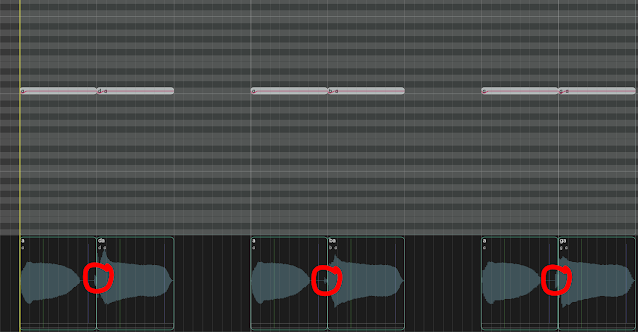




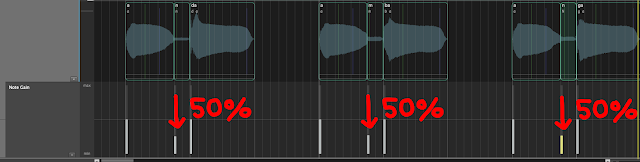











Comments
Post a Comment