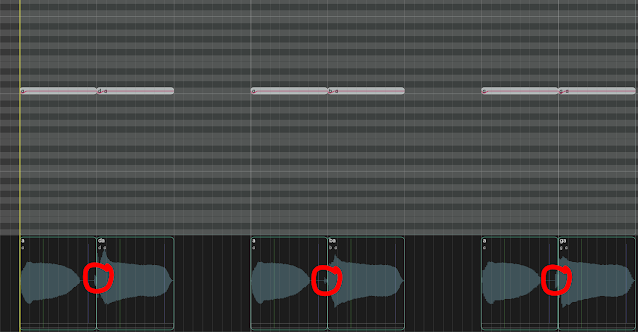How to make Hatsune Miku NT1.0 sing in somewhat fluent english

BEFORE YOU START This guide will only teach you how to correct pronunciation, there aren't really any concrete rules on pitch or whatever else tuning you'll be using this for. Hatsune Miku NT is a Japanese voice library that doesn't have any English capabilities whatsoever and this is a pretty involved process since you'll have to fully tune your main vocals in two separate engines, but I think the end result is definitely worth it. If you're down with all that, let's get started.